Having a dash cam is great, but it doesn’t do you any good to have footage just sitting on your dash cam. If you don’t know how to get footage off a dash cam, then you’ll know after reading this.
In this article you’ll learn how to get your dash cam footage by removing your dash cam’s storage card and plugging it into your computer, using built-in WIFI, if your dash cam has it, to transfer files, plugging your entire dash cam into your computer to transfer files, and using an adapter to connect your dash cam’s storage card to your phone.
Remove the micro SD Card and Plug Into Your Computer
The easiest way to download footage from your dash cam is to simply remove the micro SD card, or whatever type of card card your dash cam takes, and plug it into your computer. You can see this method in this blog post’s featured image above.
If your computer doesn’t have a slot that accepts the memory card from your dash cam, then you’ll need to buy an adapter that is appropriate for your type of computer.
Most computers have a USB-A ports, the traditional rectangular ones with about half the opening blocked by a piece of plastic with four pins across it. However, newer computers are starting to come with USB-C connectors.
Whatever adapter you buy, you just want to make sure that it has the right connector to plug into your computer and the right port that will let you plug in your dash cam storage card.
Once you have your dash cam’s storage card plugged into your computer, then it’s just a matter of navigating to the files with your computer’s file browser and copying them to a folder on your computer. From there you can do whatever you want with them such as emailing the files, uploading them to YouTube, posting them to FaceBook, etc.

MicroSD card > microSD to SD adpater > SD to USB-C adapter > USB-C to USB-A adapter
I have three micro SD cards that I use with my dash cam. One is in the dash cam and the others are inside the aparment when they’re not actively in use by the dash cam.
I like to swap my dash cam cards out at the end of each day when I’ll no longer be driving for the rest of the day. This gives me the opportunity to review and copy to my computer any interesting footage that happened throughout the day while I was driving.
I have micro SD cards that are 256GB in size and they’ll hold about 8 hours of driving footage before it gets overwritten. Additionally, my dash cam has a feature that allows me to prevent footage from being overwritten.
I don’t have to swap my cards out each day, but I like to stay on top of reviewing the footage. At most I’ll go a few days, or even a week if I’m not driving often, before swapping the card out.
This let’s me avoid the situation where my micro SD card fills up with write-protected files that I saved with my Bluetooth emergency remote or by the dash cam’s G-force sensing feature, which in most cases is just rough areas of the road.
I have the third card to give me additional flexibility if I didn’t get a chance to review the footage from the card I swapped out the previous day.
Use Built in WIFI and Download to Your Phone
Another way to get video footage off your dash cam is downloading them over WIFI to your phone. Of course, this assumes your dash cam is WIFI capable and in most instances you have to download the app provided by your dash cam’s manufacturer.
I won’t get too far into the weeds since it will vary from dash cam to dash cam, but most apps with WIFI will have a feature to let you download and save the videos to your phone. You might have to hunt around for it, but it should be there.
Now just because can use a phone app to download dash cam footage, doesn’t mean it’s the best way to download footage. Downloading the files over WIFI via your dash cam app is usually pretty slow.
It might get the job done if you only need to save a file, but if you’re trying to review a lot of footage, then you’re better off just plugging the storage card into a computer and calling it a day.
Plug the Entire Dash Cam Into Your Computer
Some dash cams will let you plug the entire dash cam into your computer. This will usually put the dash cam into a type of card reader mode, but you should be able to access the files.
If your computer didn’t have the right adapter for your card, you didn’t have the USB to whatever adapter, and you needed the footage right away, then this could potentially save your bacon.
All you would need is a USB cable that matches the connectors on your dash cam and your computer. You should already have this type of cable since most dash cams ship with one.
This assumes that your dash cam has a USB connector on it. I can’t vouch that this method will work for all the dash cams, but I know it will work for a lot of them.
In most instances it’s easier just to remove the storage card, rather than the entire dash cam. However, I included this method in the list just so you’re aware that it might be an option, but it’s largely dependent on if it’s supported by your dash cam model.
Remove the Storage Card and Plug It Into Your Phone
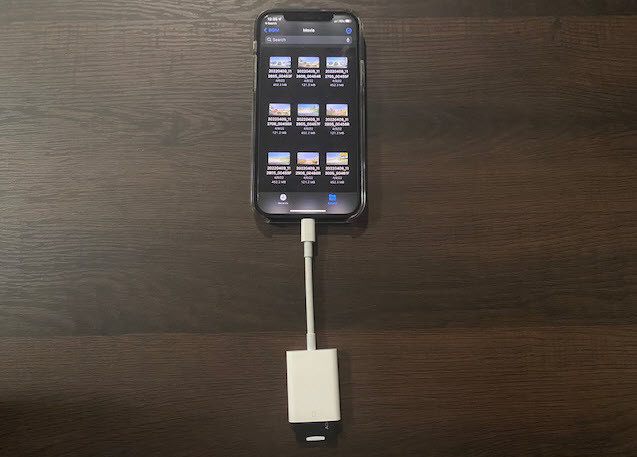
microSD card > microSD to SD adapter > Lightning to SD Card Camera Reader
If you’re away from home and need to access the footage on your card, then another option is to plug your dash cam’s storage media into your phone. This takes a little bit of planning ahead since it will most likely require an adapter.
For most modern Android-type phones you’ll need a USB-C to . Typically these devices are labeled as OTG or “On The Go”.
For iPhones, I recommend the official Apple Lightning to SD Card Camera Reader. There are third party readers as well, but I’ve had a bad experience with a third party reader dying a premature death with only minimal use.
Like I said, you’ll need to have these adapters before you need to use them, but if you’re in a pinch and need one immediately, then you can usually find them at your local Best Buy.
Conclusion
As you can see, there are multiple ways to get your footage from your dash cam. Personally, I like to plug my dash cam’s micro SD card into my computer. It’s super easy and convenient.
However, i also keep an adapter for my phone in my car in the event I ever need to copy footage to my phone while I’m away from home. My dash cam does WIFI capabilities, but the files seem to transfer faster when I plug the card into my phone with an adapter than they do over the WIFI connection.
